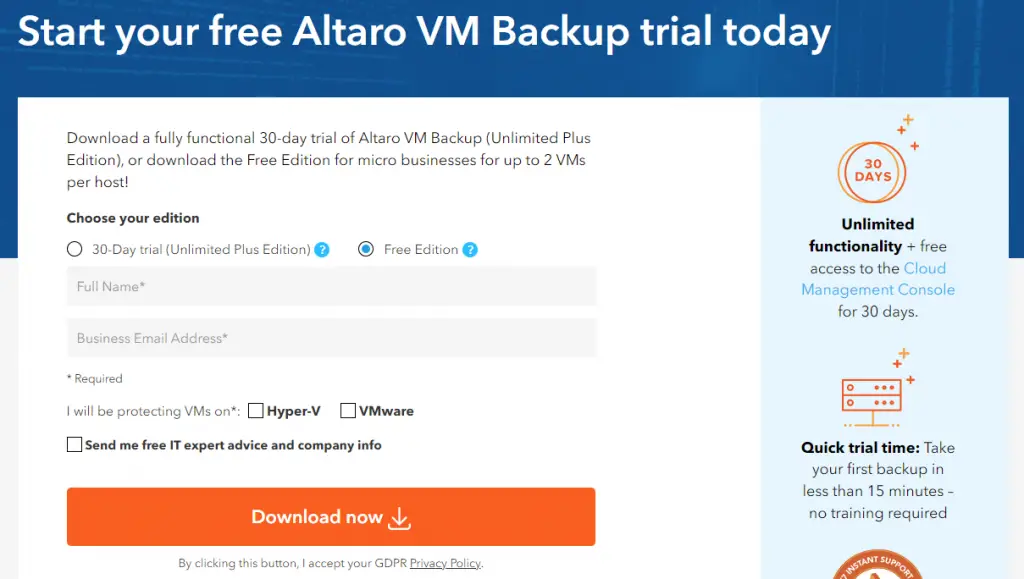Altaro VM Backup – Review and Feature List
- selvihttps://morning9.com/author/selvi/
- selvihttps://morning9.com/author/selvi/
- selvihttps://morning9.com/author/selvi/
- selvihttps://morning9.com/author/selvi/
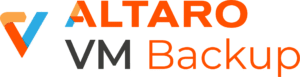
A few days ago we published a review of Hornetsecurity 365 Total Protection, an all-in-one security management solution for Microsoft 365. In this post, we’ll talk about another product that is part of the Hornetsecurity ecosystem: Altaro VM Backup, a comprehensive Virtual Machine backup & replication service supporting the two most popular virtualization technologies available nowadays: Windows Server Virtualization, better known as Hyper-V, and VMware.
Before introducing the VM backup solution and its features, we’ll spend some valuable time introducing the underlying concepts: what virtualization actually is, the most notable differences between Hyper-V and VMware, and why we need to backup the virtual machines.
What is Virtualization?
To better understand what we mean by “virtualization”, it may be useful to take a few steps back in time to review how data centers, server farms, and, more generally, the hardware infrastructures used to supply services and applications have been managed in the last 50 years.
1970-2000: Physical Infrastructures
For at least thirty years since the introduction of the “server farm” concept, the deployment of applications took place within a traditional infrastructure made up of physical machines: in other words, every time you needed to set up a single new server it was necessary to face several (and non-trivial) investments in terms of necessary hardware and software, transport, installation, maintenance, etc.; these costs suffered a noticeable increase during the ’90s, with the advent of Internet and the World Wide Web, since the servers (and the applications they hosted) ceased to be restricted to a limited amount of company users and started to be available for the masses: web services, web APIs, and so on.
https://go.ezodn.com/charity/http/charity-ads.s3.amazonaws.com/charity_ads/1079/300×250.pngThe huge quantity of simultaneous users that those machines needed to handle led to the development of scalable systems, services, and techniques (web gardens, database clusters, etc.); however, these approaches were extremely onerous – not only during the startup phase, yet also in terms of maintenance: inevitably, starting from the early 2000s, attempts were made to find more sustainable alternatives, especially for non-IT companies.
2000+: Virtual Machines
A significant step towards simplification (and cost reduction) was taken in the early 2000s, with the advent of VMware technology and virtual machines. The idea behind VMs is quite simple: the operating system installed on the server (host) is enabled to share the hardware resources of the machine with a plurality of other operating systems (guest); the responsibility for this “orchestration” of the available hardware resources is entrusted to a special operating system, called Hypervisor, installed on the server machine and with the task of coordinating the activity of the guest systems.
In this way, the need for the company to invest in hardware is greatly reduced, as the creation of new servers can be done at a logical level simply by adding a guest system inside the hypervisor already present: the management of the infrastructure is also much more efficient, as guest systems can be built from pre-configured templates with a number of pre-installed and ready-to-use applications, so they can be up and running in minutes. It goes without saying that the points of failure at the hardware level are also reduced, as the number of peripherals and components purchased is drastically reduced, as well as the chance that something could break, stop working or be “incompatible” with particular drivers, software, operating systems, and/or configurations.
Virtual Machines pros and cons
The indisputable advantages brought by the virtualization approach in data center management eventually led to a huge success of this technology, which has revolutionized the structure of most server farms worldwide in a few years (from 2000 to 2010, with a peak starting from 2006), perfectly matching the growing popularity of cloud architectures. Almost all of the server hosting services offered nowadays are still provided in this way, causing the birth of several acronyms meant to define the various types of IaaS (Infrastructure as a Service) products available:
- VPS, acronym for Virtual Private Server: a single virtual machine usable through managed management services (eg Plesk) and/or accessible in unmanaged mode through remote desktop systems (RDP, VNC, etc.).
- Public Cloud: one or more virtual machines that can be instantiated within a host system used by a plurality of different users. Sharing is limited to the hardware resources used and/or the related Hypervisor, while the individual VMs remain accessible only by the individual customer.
- Private Cloud: a host system configured according to the needs of the individual user, with the possibility of creating one or more virtual machines inside it through dedicated access to the Hypervisor. Unlike the Public Cloud, the available hardware resources (usually pre-allocated when the Private Cloud is created) are used exclusively by the individual customer, as much as the VMs created within it.
Despite the undoubted advantages described, virtual machines also involve a series of limitations, such as:
- OS-related costs. Virtual Machines, like physical machines, still require OS licenses, as well as installation and maintenance costs.
- Portability. VMs are not easy to move from one host to another, as they often have a series of dependencies (e.g. at the hardware, driver, and networking level) that constrain their use within the Hypervisor in which they were created.
- Scalability. VMs have minimal hardware requirements which, even if not to an extent equal to what happened with physical servers, still obliges them to incur costs in terms of hardware resources to be pre-purchased and/or pre-allocated (especially CPU, RAM, and storage) in case you want the freedom to add additional elements to the infrastructure.
- Versatility. VMs, just like physical machines, depend on an operating system and are therefore subject to all the limitations of the latter in terms of installation, shutdown, system updates, reconfiguration, and so on.
- Security. From a security perspective, VMs suffers from the same identical vulnerabilities as their physical machine counterparts: for that very reason, they will still require anti-virus & anti-malware solutions, firewalls, intrusion protection & detection systems, data encryption countermeasures, and – most importantly – a solid backup solution.
How VM backup works
In general terms, Virtual Machine backup is the process of backing up the VMs running in a given “host” environment – typically a Hyper-V or VMware Hypervisor. Since a VM is a virtualized machine, backing it up can be done in several ways: software-level (just like physical machines) or hardware-level (taking advantage of the VM files containing the “hardware” machine info and data).
More precisely, here’s a breakdown of the most used backup types:
- Full backup. Backup of all files.
- Differential backup. Backup of only the files that have changed since the last full backup.
- Incremental backup. Backup of only the files that have changed since the last full or incremental backup.
- File-level backup. Backup that is defined at the level of files and folders.
- VM backup. Backup of all files that comprise an entire virtual machine, including disk images, configuration files, and others.
- Image-level backup, also known as Volume-level backup. Backup of the entire storage volume.
Regardless of the backup type, modern VM backup software solutions often utilize the Hypervisor enhanced capabilities to perform the backup very quickly and with less impact on the virtual machine. Before performing a backup, the backup software typically puts the affected VM(s) to a state suitable for backups by flushing off the OS and applications’ active buffers, cache, and systems memory usage: such process, commonly known as quiescing, is a very important task because it ensures that no useful data will be lost and no useless data will be part of the backup, thus increasing the overall backup size.
Introducing Altaro VM Backup
Altaro VM Backup is one of the several VM backup software solutions available nowadays. The thing we liked the most while reviewing it is the design simplicity of the whole product: the software features an easy-to-use and intuitive User Interface, which can be quickly mastered by anyone (including non-IT professionals); when talking about backup solutions simplicity is often the key, since you don’t use them often – and when you do, you need to instantly know what to do to recover your files.
For this reason, we’ve much appreciated the user-friendliness of the main dashboard, which allows us to manage and configure all the available backup, restore, and replication tasks within a single host or across multiple hosts – and with no training required.
Feature list
Here’s a breakdown of the product’s most significant features:
- Backup. The product’s flagship feature; backup is performed using an efficient proprietary deduplication technology and includes backup retention (manual for the free edition, automatic for all other editions, and a GFS Archival System for the higher tier edition).
- Boot from Backup. A feature that allows VMs to boot from their backup location, without having to copy or restore them to the host.
- Grandfather-Father-Son Archiving (GFS). A data retention best practice that allows to set up multiple backup cadences (such as daily-weekly-monthly) to greatly increase the overall data retention period.
- Multiple offsite backup locations (LAN and WAN). A feature allowing to store multiple VM backup copies on different sites/locations over LAN and WAN.
- Cloud Backup to MS Azure, Amazon S3, and Wasabi. End-to-end integration with these storage accounts, which can be used as offsite backup sites.
- File Level Restore. Restore single files and/or folders instead of the full Virtual Machine.
- Restore to different host(s). Restore the Virtual Machine on a different host than its own.
- Hot/Live backups. Backup the VMs while it’s running, without having to pause it or turn it off.
- Data compression. Compress the backup data to save space (also see Augmented Inline Deduplication).
- Augmented Inline Deduplication. Deduplication is a technique that aims to eliminate duplicate copies of repeating data during backup. Altaro VM Backup features highly-optimized deduplication techniques that can dramatically reduce storage requirements for your backup repository.
- Cloud Management Console. A web-based, multi-tenant management tool that can be used by the company IT staff (to centrally manage and monitor the organization’s VMs) as well as by IT resellers, MSPs & VARs to centrally manage and monitor all their customer’s VMs.
- MS Azure Stack HCI support. Altaro VM backup supports Microsoft Azure Stack HCI, a new Hyper Converged Infrastructure (HCI) solution that allows users to run VMs on-premises and easily connect to Azure for management, monitoring, billing, and access to services such as Azure file sync.
- Continuous Data Protection (CDP). A security feature that can be activated instead of daily backups: when active, VM can be backed up every N minutes (down to 5 minutes), thus dramatically reducing the Recovery Point Objective (RPO).
- WAN-Optimized Replication. A feature that allows users to switch to a replicated virtual machine (VM) that is running offsite in case of disaster.
- Military Grade (AES) Encryption. Encrypt your VM backups with Advanced Encryption Standard (AES), considered by NSA to be secure enough for U.S. Government classified data.
It’s worth noting that some of the above features are only available for specific editions of the software (see the Pricing section for further details).
Pricing
The most interesting part about Altaro VM Backup is the fact that it offers a fully functional 30-day trial (Unlimited Plus Edition), as well as a Free Edition for up to 2 VMs! That’s a hell of an offer, especially if we compare it with the competitors.
Both the 30-Day Trial and the Free Edition can be downloaded from the Altaro VM Backup official download page by filling out a simple forms that only asks for your name and e-mail address:
In case you are satisfied with the product, you can also opt for one of the available pricing plans. The cost of each of them can be calculated by using the online calculator, which allows you to choose between the following license types:
- Subscription. Pricing is based on the number of VMs. The main advantage of this license type is that the Virtual Machines are not tied to any host, meaning that they can be moved at will. Another benefit is given by the fact that, if you have few VMs, you will have lower upfront costs. To calculate the pricing we need to ask for a quote, which will be calculated by a reselling partner (discounts available for multi-year subscriptions).
- Perpetual. Pricing is based on the number of hosts (and therefore tied to them). The main advantage of this license type is that it covers all VMs, regardless of their number of CPUs. To calculate the pricing we just need to specify the edition (see below) and the number of hosts and the tool will calculate an immediate quote in real-time.
The Perpetual license also allows us to specify the edition among the following ones:
- Standard. Backup retention (manual), offsite backups, file-level restore, restore VMs to different hosts, sandbox restore, backup verification, backup scheduling, hot/live backups, compression, restore clone, physical server backup, automatic backup retention, military-grade encryption (offsite only); also includes 24/7 technical support.
- Unlimited. All the Standard features, plus: augmented inline deduplication, boot from backup, cluster support, Exchange item-level restore, GFS archiving, multiple offsite backup locations, and military-grade encryption (everywhere).
- Unlimited Plus. All the Unlimited features, plus: Cloud Management Console, cloud backup to MS Azure/Amazon S3/Wasabi, WAN-optimized replication, continuous data protection, MS Azure Stack HCI support.
The Free Edition, as we might easily guess, is similar to the Standard edition but with fewer features. For a full breakdown of all edition’s respective features, check out the official price and feature comparison chart.
Video Tutorial & Guides
If you want to see how Altaro VM Backup looks like, take a look at the following hands-on introductory video:
If you want to know more about Altaro, we strongly suggest following the Altaro Software official YouTube channel, which is filled by tutorials, guides, and introductory videos of Altaro VM Backup and other useful products.
Conclusions
Altaro VM Backup is a great backup software stuffed with several useful features that will likely satisfy even the most eager IT security professional. The 30-day Trial Feature is a great chance for medium and big companies to test the product before having to pay for it; furthermore, the Free Edition makes it ideal even for micro-companies, which can benefit from its basic features and try the solution as long as they want, before choosing to extend its usage by purchasing a subscription plan.
All in all, we can’t but recommend this service to all IT administrators who are looking for a cost-effective solution to manage their VM backups.
Resource : https://www.ryadel.com/en/altaro-vm-backup-review-test-drive/